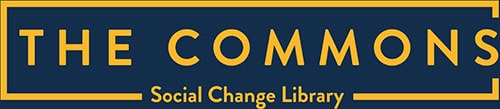By Disability Advocacy Resource Unit DARU
Contents
ToggleIntroduction
This micro-course is from the Disability Advocacy Resource Unit DARU.
Just like designing an accessible website or face to face meeting, a bit of planning and consideration is all it takes to make your meeting accessible.
The tips in this resource focus on making meetings inclusive for people who are Deaf or hard of hearing and people who are blind or vision impaired. However, it’s worth remembering that embedding these practices into all your online meetings is simply just good inclusive practice, which is better for everyone!
An inaccessible online meeting
Firstly, watch the video below for a poor example of an online meeting for people with disability.
What did you think of that video? Not accessible for anyone really, but especially for people with disability.
Deaf or hard of hearing
Now watch the video below to experience what that meeting was like for a Deaf or hard of hearing person.
Blind or vision impaired
Watch the video below to experience what that meeting was like for a blind or vision impaired person.
So what could Karen and Keith do to make their meeting more accessible? Here are some tips on how to make your online meetings more accessible for people with disabilities.
Tips
1. Turn on your video
Turning on your video enables Deaf people, or those who have an intellectual disability or difficulty communicating, to read your lips, see your facial expressions and your gestures when you are speaking.
Besides, it helps build rapport and connection in a time where we are a bit more isolated than normal.
2. When you are not talking, go on mute
This really helps Deaf people who are lipreading. Most of the online meeting applications like Zoom or Webex, have an ‘Active Speaker’ mode which puts the speaker’s face on full screen. This is what most Deaf people use to make lip reading easier.
It’s important that the focus stays on the active speaker. If someone is not on mute and makes a noise, accidental or intended – drops a coffee cup or their phone rings – the focus will jump and the Deaf person will miss that part of the dialogue because they can no longer see the speaker’s lips.
This is also very distracting and disorientating for people who are blind or have low vision because they will miss the visual cue of the Active Speaker box jumping from person to person and the added interference on the line makes it harder to hear the speaker and follow the conversation.
The aim is not to silence you, but to give everyone the opportunity to engage. When you are ready to say something, use features like the ‘raise hand’ feature in Zoom or type your question or comment into the chat. The facilitator can then direct the conversation in a respectful way that gives everyone space to have a say.
Not all Deaf people are created equal. Some Deaf people prefer to speak for themselves, and use captioning and interpreters to make sure that they can hear you. Some Deaf people rely on Auslan interpreters to both hear and speak. Some need a combination of different things. It’s a wide spectrum and many deaf people need different things, so its very important to ask what they need, then follow through.
3. Who is in the ‘room’
Not everyone can see who is in the meeting. You may have experienced this yourself when you joined a teleconference late – you had no idea who is speaking or who else is on the call and you didn’t have access to body language cues to know when to jump in to say something without cutting off other people. It can make you feel quite confused and isolated. Remember that meetings are always like this for people who are blind or have low vision.
Some tips for managing the virtual room:
- The chair of the meeting should do a roll call at the beginning of each meeting. The easiest way to do this is go to the participants list and say “In today’s meeting we have Anne, Joe, Jack, Jane…” etc.
- Introduce yourself when you start speaking, or have a question. But you do not need to do it every single time in a conversation, consider the following dialogue:
M: “Melissa speaking, so Natasha, can you please tell me how to get into the update this week”
N: “Natasha speaking, just go into box A and click line B”
M: “Melissa speaking, thanks for that.”
It’s very cumbersome and unnatural – it’s better to acknowledge just once what’s happening, for example:
M: “Melissa speaking, so Natasha, can you please tell me how to get into the update this week.”
N: “Just go into box A and click line B”
M: “Thanks.”
This way you have already established by the first speaker who are the two people having the conversation. Having a chair of the meeting who will note who they want to speak next makes this job really quite easy.
4. Captioning and interpreting
When you use interpreters in a virtual meeting platform, provide them with the link to join the meeting so they can join the conversation and interpret like they are in the room. The Deaf person can “Pin” the interpreter to their own screen so they can always see the interpreter when a conversation is happening.
Closed captions can also be enabled on many virtual meeting platforms. Captioning can be booked with a professional captioning provider who will be able to advise you on how to best set it up for your virtual meeting. The added bonus of the captioning service is you have your meeting transcript typed up ready to be turned into meeting minutes.
Don’t rely or trust automatic captioning that some online platforms have, they are notorious for poor quality captioning.Go for a proper provider, for example:
- Interpreting and captioning:www.expression.com.au
- Interpreting only: www.auslanservices.com
- Captioning only: www.captioningstudio.com
- Captioning only: www.ai-media.tv
5. Be prepared
Good preparation is key to running a successful virtual meeting. Here are some things to think about:
- Have an agenda to follow just like you would in a face to face meeting. An agenda helps to keep the meeting on track and lets participants know what to expect.
- Practice and use your online meeting app before the meeting. Familiarise yourself with the features and think about how they might be used in your meeting. You don’t want to be that host who is wasting time fumbling around with technology on the day. Consider using a co-host to back you up.
- Understand your audience. In your meeting invitation and registration forms ask participants for their accessibility needs. Who is attending and do they have accessibility needs? Will they need an Auslan or other interpreter? Do you need a captioning service? Do they know how to use the accessibility features of the meeting app you are using?
- Using slides? Some people may need these provided to them beforehand in an accessible format. Make sure you reference the slides clearly during your presentation and be prepared to read out and describe what is up on the screen. Remember that English is a second language for Deaf people who communicate using Auslan and people who are blind and vision impaired need audible cues to access information.
- Using multimedia? Make sure it is accessible. Video and audio content should have closed captions (used by Deaf people), and videos should be audio described (for people who are blind or have low vision).
6. Slow down
Create pauses. This gives note takers, people with slow Internet bandwidth, or people using captions or Auslan interpreters time to catch up.
7. Be wary of Zoom fatigue
Online meetings mean we need to work harder to process non-verbal cues like facial expressions, the tone and pitch of the voice, and body language. Zoom fatigue is very real for all sensory disabilities as well because of the extra concentration it takes, and especially for those with cognitive disabilities.
8. Don’t worry about making mistakes
Being part of virtual meetings is a new experience for many of us and we’re all learning how to do it better.
If you don’t get it quite right for people with disability, don’t worry. Apologise and find out what would be needed to make it accessible for next time. Then be proactive about making the fixes happen.
A more inclusive and accessible example
Our host Karen and presenter Keith have done some accessibility training and you can see the results in the video below.
Useful links
Many virtual meeting platforms offer accessibility features like keyboard shortcuts, contrast controls, zoom features, and closed captions. You view the different accessibility features of the major platforms below:
The tips and examples provided in this resource are for guidance only. For more information on specific disabilities, always seek expert advice. For example Voices at the table also have excellent resources on creating inclusive meetings for people with intellectual disability.
Congratulations
Explore Further
- Power Dynamics and Inclusion in Virtual Meetings
- Facilitating Meetings: A guide to making your meetings effective, inclusive and enjoyable
- Digital tools to support effective meetings, training and conferences
- Improve your website accessibility
- Making Your Activism Accessible
- Accessibility: Introduction to Thinking about Events and Engagement
- Guidelines: Images Portraying People with Disability
- Diversity & Inclusion: Start Here
Related
Topics: Collection: Tags: Format: Language:
- Author: Disability Advocacy Resource Unit DARU
- Source: https://www.daru.org.au/lesson/accessible-online-meetings
- Location: Australia
- Release Date: 2021
![]() Attribution-NonCommercial CC BY-NC
Attribution-NonCommercial CC BY-NC
Contact a Commons librarian if you would like to connect with the author